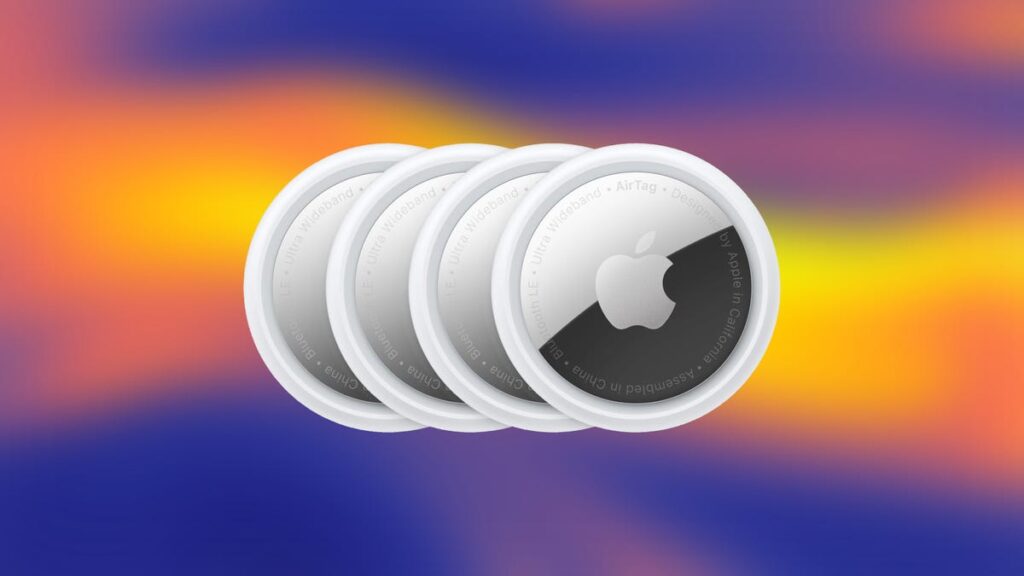It’s December, and AAA predicts that about 119 million Americans will be traveling for the holidays. If you plan on traveling this time of year, you might be tempted to buy an AirTag to keep track of your luggage. If a friend or family member has an extra AirTag they aren’t using, you can borrow it and save yourself some cash. When Apple released iOS 17 in 2023, one of the helpful new features it introduced was the ability to share AirTags with up to five people.
Apple released AirTags in 2021 as a way to keep track of valuable items, like your keys when your couch eats them. AirTags could be attached to only one user at a time. Until now, you couldn’t lend someone an AirTag, and if you traveled with someone who had an AirTag, you’d be notified that you were traveling with an unidentified AirTag. That changed with iOS 17.
Here’s how to share AirTags with others.
How to share AirTags
1. Open the Find My app.
2. Tap Items across the bottom of your screen.
3. Tap the AirTag you want to share with others.
4. Tap Add Person under Share AirTag.
Your iPhone will show you a prompt that says once you’ve shared an AirTag, the people you’ve shared it with will be able to locate it, and they won’t receive unidentified tracking notifications. Tap Continue to choose who you’ll share your AirTag with.
Once you’ve shared the AirTag, the other person will receive a notification to add it. All they need to do is tap the notification’s Add button, which adds the tag to their Find My app.
If you’re going through this process and receive a notification for a shared AirTag you don’t recognize, you can tap Don’t Add.
How to stop sharing AirTags
After a family member or friend returns your AirTag, you can stop sharing it with them. Here’s how.
1. Open the Find My app.
2. Tap Items across the bottom of your screen.
3. Tap the AirTag you want to stop sharing.
4. Tap the name of the person with whom you want to stop sharing.
5. Tap Remove.
Your iPhone will show another prompt saying that the person won’t be able to locate your item and they will receive unidentified tracking notifications. Tap Stop Sharing and you’re set.
For more iOS news, here’s everything you need to know about iOS 18.2 and iOS 18.1. You can also check out our iOS 18 cheat sheet.
Read the full article here