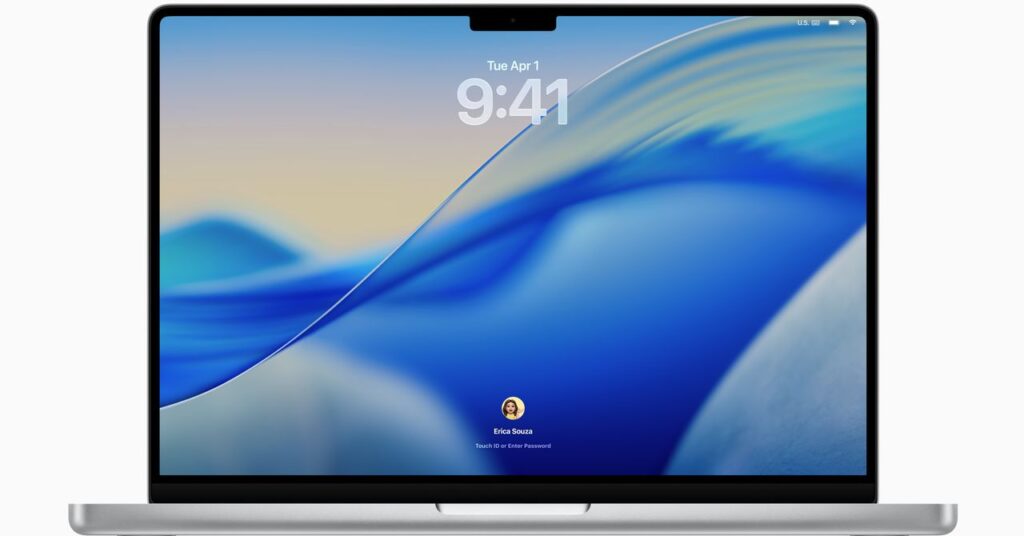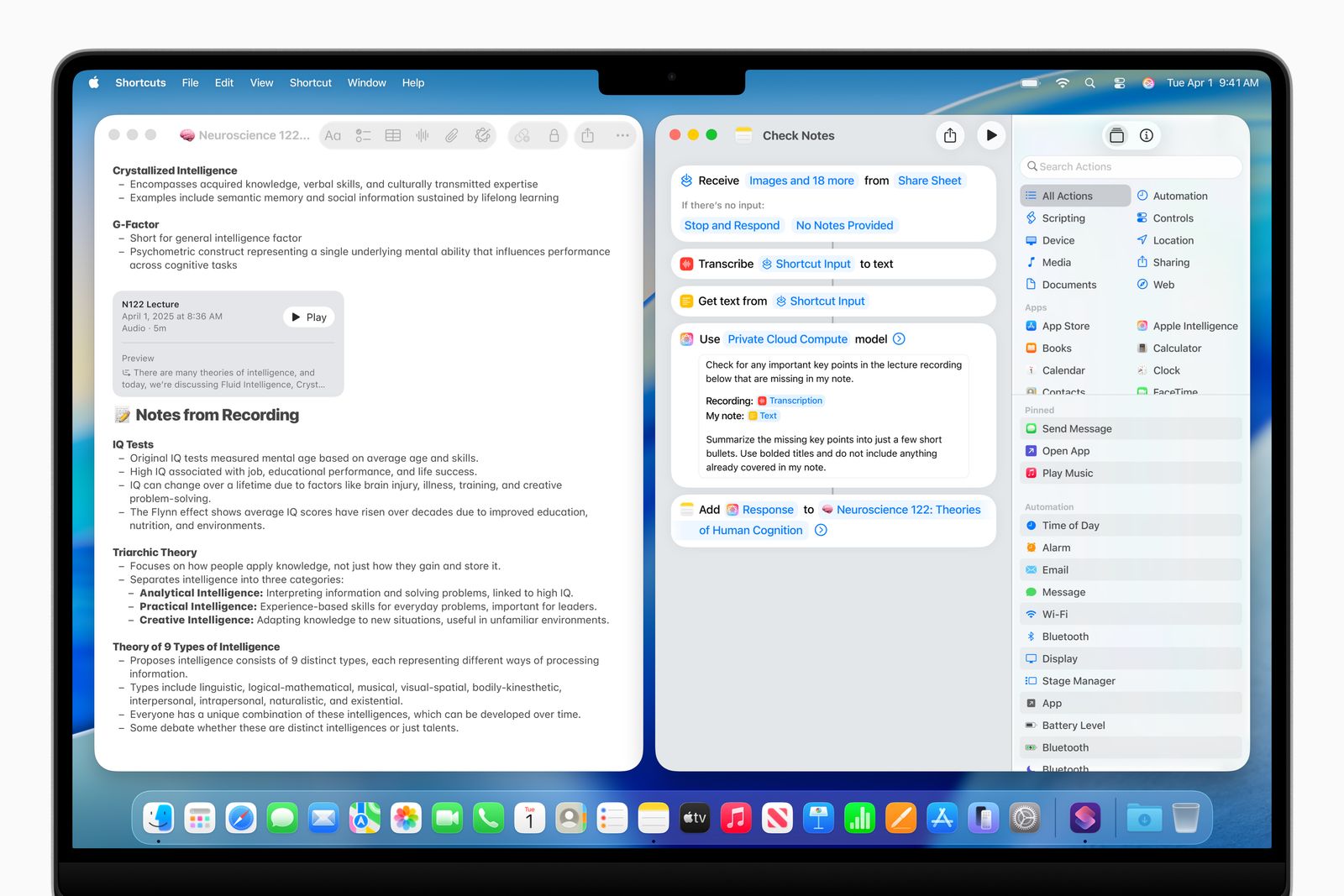Photograph: Luke Larsen
If you use a Mac every day like I do, though, a lot of the smaller changes are what give it its distinctly fresh feeling. The icons are what you’ll notice first, which is right where the controversy begins. The iconic (heh) Finder icon has, indeed, been tampered with—though they haven’t been flipped like in the original concept. The colors are slightly different, though, and there’s a nice, modern border around it to match the other icons.
The corner radius on nearly everything from buttons to windows has enlarged, giving everything a stronger cohesion and sense of unity. It’ll take some getting used to in Finder, but I like how the redesigned Safari looks with its floating search bar at the top. There’s even a new cursor for resizing windows.
All in all, the aesthetic changes to macOS haven’t had quite as big an impact as on iOS, where Liquid Glass has proved to be a bit more problematic already, so much so that Apple dialed it back a bit. There will inevitably be areas where Apple may need to improve visibility, but I think the implementation in macOS Tahoe is relatively benign.
Courtesy of Apple
There are a few smaller design changes, such as the ability to change the color of folders or add an emoji to them. Control Center, located up top in the Menu Bar, has also been made completely transparent. More importantly, Apple has added tons more customization so you can add more quick settings to change. You can even add specific settings in commonly used apps such as Zoom.
MacOS Tahoe also brings over a design tweak that came to iPhones last year: tint for icons, which applies a unified look to all your icons at once. Honestly, I’m surprised this came to macOS, because it wasn’t well-received by reviewers. The setting for this can be found under Appearance in System Settings, and giving it a try myself, it didn’t change my mind. It’s as tacky as it was on iOS.
Major Spotlight Update
This is the feature I’ve been most excited to try out since it was announced, and admittedly, there’s a lot to it. The Spotlight search tool has always been one of my favorite features in macOS, and I’ve been waiting for Apple to take it to the next level. In Tahoe, it borrows from the popular Mac app, Alfred, but goes above and beyond in terms of integration. It’s smarter on just about every level, quickly offering up apps, documents, or even your clipboard history, which has to be the most practical use case so far, even if it’s not quite as full-featured as Alfred.
Spotlight can even now perform system actions and in-app actions, such as playing a podcast or starting a recording. You can fill out parameters such as who you’re sending an email to—again, right in Spotlight! I still need to explore what I would depend on this for. But I can feel the potential.
But wait, there’s more. There are even Quick Keys you can use to speed things up further. Type “sm” to send a message or “ar” to create a reminder. Think next-level key commands with these. You can set up your own Quick Keys, too, really expanding the capabilities and customization. For example, you can set up Quick Keys to take actions within an app that you’re using, letting you quickly set up a task all from the keyboard. It’s for the Mac nerds out there who already know every other key command.
Interestingly, as part of the emphasis on Spotlight, Apple has replaced Launchpad with a new Apps shortcut in the dock. This is a change I like. Launchpad was a full-screen takeover, which felt a bit overcooked. That’s why I often found myself using Spotlight to open apps much more often. Based on this change in macOS Tahoe, I’m guessing I’m not the only one. If only it weren’t transparent.
AI-Powered Shortcuts
Shortcuts can be a really powerful way of automating tasks on your Mac. With macOS Tahoe, these are upgraded by Apple Intelligence, letting you set up shortcuts like summarizing text or generating images. You can even tap into ChatGPT (or the on-device Neural Engine) if necessary, setting up chains of actions that could potentially be extremely useful. For example, you might create a Shortcut that compares notes from text in Notes from a lecture to an audio transcription, and then summarizes the differences using Apple Intelligence.
Read the full article here