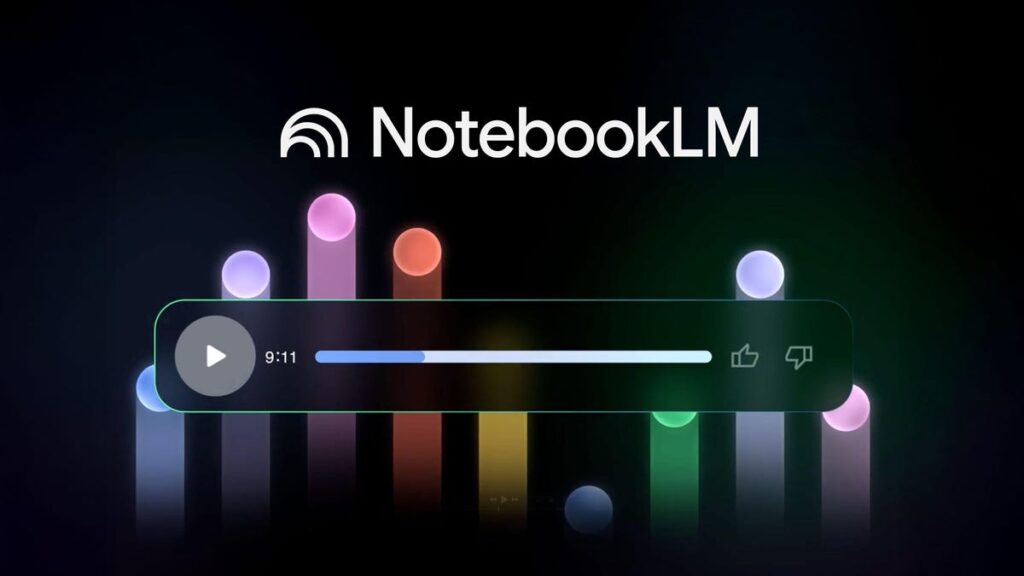Google calls NotebookLM an “AI research tool and thinking partner,” and it is both of those things, but it’s hard to sum up what it can do in just a single sentence. The Gemini-powered tool can make complex information more palatable, dig into the finer details of subject matter and present everything in a format that works best for you.
Whether you’re using it for your job, studying for school or your own creative endeavors, NotebookLM is a fantastic tool for keeping your thoughts organized and focused on the information you’ve shared with it. To make things even better, your personal data, including source uploads or text input, isn’t used to train NotebookLM.
It’s hard to keep track of all the features Google has rolled out to NotebookLM in 2025 alone, but it’s grown into an incredibly robust tool that just about anyone can benefit from using.
If you’re new to NotebookLM or want a refresher on its capabilities, I’ve listed some of its best features, which make it, in my opinion, the best AI tool out there. For more, don’t miss how much each popular chatbot costs to upgrade.
NotebookLM isn’t just Google Keep stuffed with AI, nor is it just a chatbot that can take notes. It’s both and neither. Instead of asking questions of Gemini, only for it to find an answer from the ether of the internet, NotebookLM will search only through the sources you provide it. It’s a dead-simple concept that feels like one of the most practical uses of AI. And Google didn’t stop there.
Now it can do so much more, and it’ll reward your poking around to see what it can do for you. Features like its impressive Audio Overviews have since trickled down into Gemini itself, allowing them to be used in a wider set of Google’s products.
Don’t miss any of our unbiased tech content and lab-based reviews. Add CNET as a preferred Google source.
What is NotebookLM?
NotebookLM is a Gemini-powered note-taking and research assistant tool that can be used in many ways. It all starts with the sources you feed it, whether they’re webpage URLs, YouTube videos or audio clips, allowing you to pull multiple sources together into a cohesive package and bring some organization to your scattered thoughts or notes.
The most obvious use case for NotebookLM is using it for school or work. Think of it — you’ve kept up with countless classes and typed notes down for every one and even perhaps recorded some lectures. Sifting through everything individually can eventually get you to some semblance of understanding, but what if you could get them to work together?
Once you’ve uploaded your sources, Gemini will get to work to create an overall summary of the material. From there, you can begin asking Gemini questions about specific topics on the sources and information from the sources will be displayed in an easy-to-understand format. This alone may be enough for some people just looking to get the most out of their notes, but that’s really just scratching the surface.
Web and mobile applications
NotebookLM has been available for a while now on the desktop and is broken into a three-panel layout, consisting of Source, Chat and Studio panels. Both the Source and Studio panels are collapsible, so you can have a full-screen chat experience if you prefer.
While the Source and Chat panels are pretty self-explanatory, the Studio panel is where magic can happen (though some of the features can also be created directly from the Chat panel). This is where you can get the most out of your NotebookLM experience.
NotebookLM app: The limited, but helpful, information alchemy companion
Those familiar with the desktop experience will feel right at home with the mobile apps for iOS and Android. The streamlined app allows you to switch between the Source, Chat and Studio panels via a menu at the bottom. When you go to the view that shows all of your notebooks, you’ll see tabs for Recent, Shared, Title and Downloaded.
While not everything is on the app yet, it’s likely just a matter of time before it matches the web version’s full functionality.
Audio Overviews
If you didn’t hear about NotebookLM when it was first announced, you likely did when Audio Overviews were released for it. Once you have at least one source uploaded, you can then opt to generate an Audio Overview, which will provide a “deep dive” on the source material. These overviews are created by none other than Gemini, and it’s not just a quick summary of your material in audio format — it’s a full-blown podcast with two “hosts” that break down complex topics into easy-to-understand pieces of information. They’re incredibly effective, too, often asking each other questions to dismantle certain topics.
The default length of an Audio Overview will vary depending on how much material there is to go over and the complexity of the topic — though I’m sure there are other factors at play. In my testing, a very short piece of text created a five-minute audio clip, whereas two lengthier and more dense Google Docs documents I uploaded created an 18-minute Overview.
If you want a little more control over the length of your Audio Overview, you’re in luck. Announced in a blog post during Google I/O earlier this month, users now have three options to choose from: shorter, default and longer. This is perfect if you want to have a short and dense podcast-like experience or get into the nitty-gritty on a subject with a longer Audio Overview.
You can join in on the conversation
It gets even better. In December, NotebookLM got a new design and new ways to interact with Audio Overviews. The customize button allows you to guide the conversation so that key points are covered. Type in your directive and then generate your Audio Overview.
Now, if you want to make this feature even more interactive, you can choose the Interactive mode, which is still in beta, to join the conversation. The clip will play, and if you have a particular question in response to something that’s said, you can click the join button. Once you do, the speakers will pause and acknowledge your presence and ask you to chime in with thoughts or questions, and you’ll get a reply.
I wanted to try something a little different, so I threw in the lyrics of a song as the only source, and the AI podcast duo began to dismantle the motivations and emotions behind the words. I used the join feature to point out a detail in the lyrics they didn’t touch on, and the two began to dissect what my suggestion meant in the context of the writing. They then began linking the theme to other portions of the text. It was impressive to watch: They handled the emotional weight of the song so well, and tactfully at that.
Video Overviews
The Video Overviews feature started reaching users in late July, and has recently expanded to over 80 languages — of the three Google accounts I used NotebookLM with, I only have Video Overviews available in one of them.
The new feature creates an animated visual aid to accompany your Audio Overview. For now, Google says that Video Overviews will start out as slideshows, which suggests that more types of these overviews will be available in the future. A Veo-powered Video Overview wouldn’t be a completely surprising addition in the future.
To test out the feature, I grabbed 1,600 or so words from the Odyssey. It took nearly 20 minutes for the overview to generate — and even then, it wasn’t actually ready. When I clicked the play button, NotebookLM automatically went back to “Generating Video Overview… This may take a while,” and it stuck there so long I decided to delete the entire notebook and start over. The second attempt also seemed to get stuck, too, but I could have just been impatient while the overview was being processed.
I cut the word count by half, and sure enough, this sped up the overview generation significantly, and I was watching the slideshow within 5 or 6 minutes.
The current version of Video Overviews available is fine, but it isn’t anything to write home about. There will be visual aids, but the one generated based on the text from the Odyssey was largely an Audio Overview with slides of quotes from the source and didn’t add too much to the overall experience. I have little doubt that this will change in the future, but the current version of Video Overviews feels more like a slightly upgraded version of Audio Overviews rather than its own thing yet.
Here’s an example of the current Video Overview format.
Mind Maps
I’d heard interesting things about NotebookLM’s Mind Map feature, but I wanted to go in blind when I tried it out, so I did a separate test. I took roughly 1,500 words of Homer’s Odyssey and made that my only source. I then clicked the Mind Map button, and within seconds, an interactive and categorical breakdown of the text was displayed for me to poke around in.
Many of the broken-down sections had subsections for deeper dives, some of which were dedicated to single lines for dissection. Clicking on a category or endpoint of the map will open the chat with a prefilled prompt.
I chose to dive into the line, “now without remedy,” and once clicked, the chat portion of NotebookLM reopened with the prefilled prompt, “Discuss what these sources say about Now without remedy, in the larger context of [the subsection] Alternative (worse).” The full line was displayed, including who said it, what it was in response to and any motivations (or other references) for why the line was said in the text.
Public and featured notebooks
Initially, notebooks were bound only to your account, but Google added the option to share your notebook with people or make it entirely public and shareable via a link. While it’s a simple addition, it opens up the doors for collaboration if you’re working on a notebook with someone else, as you can provide edit or view-only access. For the latter, a teacher could create a study guide on a particular subject for an exam or homework assignment to share with a class.
The introduction of public and shareable notebooks paved the way for another feature that Google dropped in July: featured notebooks. Publicly available to anyone, featured notebooks come from publications, authors and researchers that cover a variety of topics. The list is limited to only eight notebooks at the moment, but more will come over time.
Study guides and more
If the combination of all that Audio Overviews and Mind Maps could do sounds like everything a student might need for the perfect study buddy, NotebookLM has a few other features that will solidify it in that place.
Study guides
After you’ve uploaded a source, you can create a quick study guide based on the material that will automatically provide a document with a quiz, potential essay questions, a glossary of key terms and answers for the quiz at the bottom. And if you want, you can even convert the study guide into a source for your notebook.
FAQs
Whether you’re using it for school or want to create a FAQ page for your website, the NotebookLM button generates a series of potentially common questions based on your sources.
Timeline
If you’re looking for a play-by-play sort of timeline, it’s built right in. Creating a timeline for the Odyssey excerpt broke down the main events in a bulleted list and placed them based on the times mentioned in the material. If an event takes place at an unspecified time, it will appear at the top of the timeline, stating this. A cast of characters for reference is also generated below the timeline of events.
Briefing document
The briefing document is just what it sounds like, giving you a quick snapshot of the key themes and important events to get someone up to speed. This will include specific quotes from the source and their location. A summary of the material is also created at the bottom of the document.
Small additions add up
Big features like Audio Overviews tend to get all of the attention, but Google’s recently rolled out a couple of smaller additions or lifted previous restrictions that make NotebookLM accessible to more people and easier to use.
NotebookLM had been restricted to people aged 18 or older, but Google has changed this restriction so younger people can use the tool to help them learn and study with schoolwork. Now, NotebookLM can be used by anyone ages 13 or older, though some countries may have different age restrictions.
NotebookLM also recently added in one of its most requested features: bulk URL uploads. This sounds like a simple and small addition, but it’s surely to be a time saver, as previously you could only add website URLs one at a time.
How NotebookLM became an indispensable tool for me
I already really liked NotebookLM’s concept and execution during its 1.0 days, and revisiting the new features only strengthened my appreciation for it. My testing was mostly for fun and to see how this tool can flex, but using it when I “needed” it helped me really get an idea of how powerful it can be, even for simple things.
During a product briefing, I did my typical note-taking: Open a Google Doc, start typing in fragmented thoughts on key points, and hope I could translate what I meant when I needed to refer back to them. I knew I would also receive an official press release, so I wasn’t (too) worried about it, but I wanted to put NotebookLM to the test in a real-world situation when I was using it for real — and not just tinkering, when nearly anything seems impressive when it does what you tell it to.
I decided to create a new notebook and make my crude notes (which looked like a series of bad haikus at first glance) the only source, just to see what came out on the other end. Not only did NotebookLM fill in the blanks, but the overall summary read almost as well as the press release I received the following day. I was impressed. It felt alchemical — NotebookLM took some fairly unintelligible language and didn’t just turn it into something passable, but rather, a pretty impressive description.
Funny enough, I’ve since become a more thorough note-taker, but I’m relieved to know I have something that can save the day if I need it to.
If you need more from NotebookLM, consider upgrading
Most people will likely never have the need to pay for NotebookLM, as the free version is robust enough. That said, if you need more, you can upgrade for additional features. Upgrading NotebookLM will provide everything from the free version, along with:
- Five times more Audio Overviews, Video Overviews, notebooks, queries and sources per notebook.
- Access to premium features such as chat customization, advanced sharing and notebook analytics.
For more, don’t miss Google’s going all-in on AI video with Flow and Veo 3.
Read the full article here