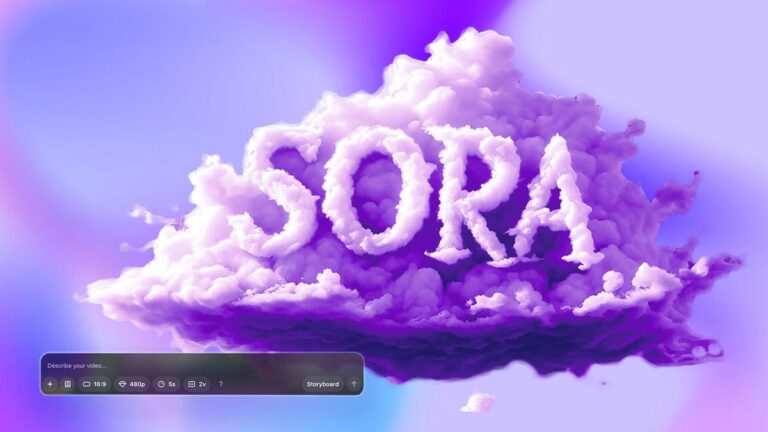Sora AI Video Generator Walkthrough Tutorial
I tried OpenAI’s Sora AI Video Generator and was blown away by the results but underwhelmed by the limited number of high-resolution video generations and durations.
OpenAI has released its highly anticipated Sora AI video generator which can produce video from text prompts, images, and video inputs. I’m gonna walk you through the Sora interface and show off some of the features that come with a chat GBT plus subscription which currently costs $20 a month. You can also sign up for the Sora Pro model which offers. 10 times more video generations, higher resolution up to 1080p, and longer video durations for $200 a month. Upon logging into Sora, you’re greeted with the featured window showing examples of AI generated videos under the Explore section. Above featured is recent AI generated videos produced by other users. Below recent and featured videos are your saved videos. I haven’t created any videos yet, so mine is empty. If you hover over a video in the featured or recent sections, you will see options appear on the bottom of the video to remix, loop, and save the video. Below the explore section of the interface is your library, which includes all videos, your favorites, uploads, and an option to create a new folder. At the bottom of the screen, you have a toolbar to describe your video, which is where you can write. You’re prompt to generate an AI video. On the bottom left there’s a plus symbol to upload an image or a video. Next to upload is a preset button which I’m only able to access using a PC. For some reason when I’m using my MacBook Pro, which is what I recorded this video with, the preset button is not available. Click on preset and you will see options to set a preset video style such as stop motion and film noir. Next to preset is your aspect ratio, which includes 16 by +91 by. 1 and 9 by 16 for vertical videos. Next you have video resolution which includes 480p, 720p, and 1080p, which is currently grayed out because I’m not subscribed to the Pro version. There is no 4K option in Sora yet, as you can see, 720p says it’s 4 times slower than 480p. I’ll test that out later to let you see the total amount of time it takes to generate a 5 2nd 720p video file. Next you have duration which is currently limited to 5 seconds and 10 seconds. You can go up to 15 seconds and 20 seconds with the Sora Pro model. Next to duration is variations which allow you to choose the number of variations you’d like Sora to create for each video generation. The maximum number of variations I have with Chat GPT Plus is 2. On the far right hand side is an option to create a storyboard which allows you to generate multiple parts of a scene by generating multiple videos on a timeline. So let’s generate our first AI video with Sora and see how it comes out. Since this is CNET, I’d like to generate a man. Holding a high-tech smartphone that is projecting a three dimensional hologram of an alien from outer space delivering a message. I’m gonna do this at 16 by 9, 480p at 5 seconds and let’s see how long this takes to generate. Click Create video. And now it’s added to my queue so I can click on activity. And see my cue. It’s generating two video variations. Let’s see what it comes up with. 45% done. 68% it’s going pretty quick. It named the video for me Alien hologram Message. It’s 480p on December 13th at 12:59 p.m. Let’s see what’s gonna happen here. Yes. It’s pretty good. It’s not exactly what I was picturing in my mind. I was thinking the hologram was gonna be like projected off of the phone. Maybe if I put a little more detail into my prompt, it’ll do that, but this is pretty good. The man looks real. Now down below I have options to edit my prompt, view my story, recut, remix, blend, and loop. Now if I go to my library back on the main interface and click on all videos, it’s gonna show my videos, and I guess I could scroll through them just by moving my mouse across them. Otherwise they’re just gonna sit static and not play. So that’s kind of interesting. If I click on it, it’ll open that one video, and then I have options to favorite it, share it, download it. Add it to a folder, report a problem, delete it, and then I can also go back to my activity page. And then here is my account information. So pretty cool. So I think I like this one is my favorite, so I’m gonna click on it. I’m gonna click favorite. And then I’m gonna go back and if I go to my favorites, there it is in my favorites. Then if I click on the menu, I can remove from favorites, download, add to folder, view variations, and delete. So pretty good so far, so good. So now I’m going to generate another video file and increase the parameters to 720p and see how long it takes to generate that video file. Let’s generate a black cat attacking a Christmas tree and see what we get. So I’m gonna put that in there, 720p 16 by 9. I only am able to have one variation in 720p, which is a bummer, but let’s go for it. Now it’s generating my video of a black cat attacking a Christmas tree. It’s going pretty fast and I think that’s because it’s only allowing me one variation at 7:20p in 5 seconds. And it named it Cat’s festive Leap, which is pretty clever. Oh, that looks pretty good. Well, it generated two cats. It looks like my cat Iya. It’s funny because as the cat jumps, it’s butt turns into the head, as you can see. The cat’s doing some weird morphing as it jumps on the tree, but the movement on the tree looks real. I like that it put a fireplace on the left side that is lit with some other Christmassy sort of decorations on it. I think that’s really clever. It looks kind of real, but it looks silly, very interesting result. Uh, I dig it though, it’s cool. So now let’s try uploading a static image and have Sora animate the image based on what it sees in the photo. This is a picture my wife took in Oahuo last year, my son walking on the beach, so I’m gonna say upload an image or video. It’s gonna ask me to agree to a bunch of stuff. I’m just gonna accept all, got it. Let’s see whatora can do with this image. Animate this image of my son walking on the beach. I’m just gonna click go for it and let’s see what happens. So now it’s in the queue. Now this was a vertical image, so I think what So is gonna do is convert it into 16 by 9 and generate some stuff on the left and right hand side of the photo. So let’s see what it does. So it actually like cut it into two shots, which is interesting, because that’s kind of the main image. And then it cut to a separate shot where it’s like zooming out and he’s wearing like a hoodie for some reason and the second one it looks like so that’s pretty cool that did not exist before and now we have this AI generated image which kind of brings it to life and makes it look real it looks real that looks very real. Let’s try another image of both my sons building a snowman in South Lake Tahoe last winter and see what Sora can do with this image. So I wrote animate the snowman waving to the boys who built him. Now let’s see what it’s gonna do. As you can see it, it cropped them. It’s gonna take that center piece of them. Can I move the crop around? I can sort of. Not really, but anyway, so I’m gonna give it a try. Let’s go create video. I’m really interested to see what it’s gonna do with the snowman because um every year we, we build a snowman, but I’ve never seen one of them come to life. OK, so the snowman is not waving to them as I requested. But they’re kind of going around the snowman. Putting the finishing touches on him, he does move a little bit. And as you can see, like the stick kind of sticks to my son with the red sweater’s arm. It’s kind of interesting. Again, this never happened, but it looks pretty real. It look like my kids building the snowman so I’m tripping out on this. It’s so strange. Anyway, that’s what you could do with static images that you have. You can animate them and bring them to life with Sora and it’s pretty amazing what it could do. I’m gonna favorite that one cause that is pretty awesome. So let’s talk about video generation limitations in Sora. Currently with Chat GPT Plus subscription, you are allowed to produce 50 priority videos a month or 1000 credits. As mentioned earlier, you’re limited to 720p resolution with a maximum of a 5 2nd video duration. With the Chat GBT Pro subscription, you are capped at 500 priority video generations a month or 10,000 credits and unlimited relaxed videos. Relax mode allows. you to continue to generate videos when site traffic is low and you have run out of credits in your pro subscription. According to OpenAI, video generations will take longer and relaxed mode and are not considered priority videos. You also have 1080p resolution up to 20 seconds in duration, and you can create up to 5 concurrent video generations. The watermark will also be removed in the pro version. So here are my final thoughts on Sora. Sora is a very. Powerful tool for creators, but right now it’s kind of random and might take a few tries to perfect exactly what you’re trying to accomplish. The output is limited, with short video durations and no 4K options. That said, I could see how this could be awesome for short films and illustrations, as well as all kinds of applications. Some of the video generations look very real and could potentially trick people into believing it’s a real person, place, or thing on the screen. I love how simple. Interface is set up and that you can save and organize your work into folders. I also like the options for creating different aspect ratios and storyboards, which will be super handy for any producer or filmmaker. So has been let out of Pandora’s box, and it’s here to stay. So like any new technology, we might as well embrace it and try to harness its power. There are a ton of other similar competing AI video generators on the web to choose from like Synthesia. Runway and Google’s DeepMind AI video generator VAO, which should be arriving any day. I wanted to cover Sora because Chat GBT was one of the first AIs to hit the mainstream a few years ago, and it has the name cachet and reputation to draw attention from CNET’s vast audience. What AI video generators have you played with? Make sure to leave a comment below and subscribe to CNET for more AI news, reviews and how-tos, and thanks for watching.
Read the full article here