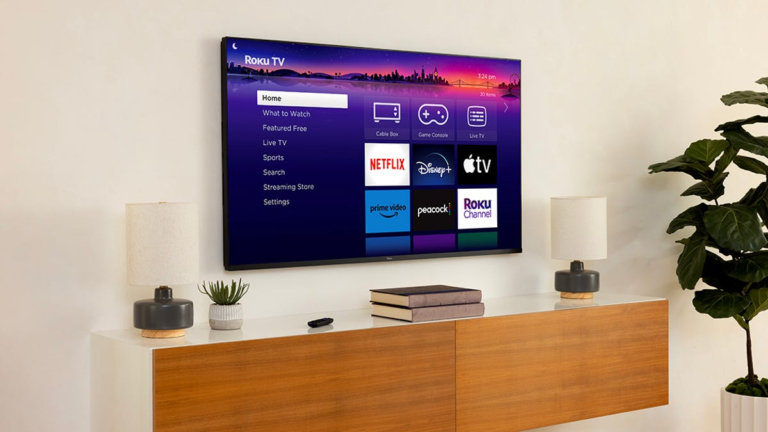There’s nothing more frustrating than settling in for a relaxing night of streaming, only to have your Roku TV stall, buffer or even crash altogether. Before you start uninstalling apps or shopping for a new device, there’s a much simpler fix that could solve the problem in seconds.
Just like your phone or computer, Roku TVs store temporary data, known as cache, to help apps run more efficiently. But over time, that stored data can pile up and actually slow things down instead. Clearing the cache on your Roku TV can free up space, improve performance, and get you back to binge-watching without the lag. Here’s how it works and what to do.
How to clear Roku TV cache
This process on a Roku TV isn’t as straightforward as it is on other devices. Improve the performance of your device and get its cache cleared by following these steps. Keep in mind your Roku TV will restart.
Reset Roku TV in settings
- From the main menu, go to the end of the list and select the Settings menu.
- Within Settings, find System and open it.
- Scroll down to Power and select it.
- Select System Restart and click Restart to confirm.
This will turn off your TV and clear the cache, but it will not factory reset. Your Roku TV should turn back on in about 30 seconds. If this doesn’t work, you can try using the hidden remote function to reset the TV instead.
Reset Roku TV with remote
- Go to the Home menu and make sure the highlight is over the Home option on the left.
- On your remote push the Home button five times.
- Push the Up arrow once.
- Push the Rewind button twice.
- Push the Fast Forward button twice.
- Wait for your Roku to restart.
Uninstall the app
If resetting the Roku TV doesn’t solve the issues with slowing, you may have to uninstall and reinstall the app you believe is causing the issue. As a warning, all users and settings will be removed from the app and you will need to set this back up upon reinstall.
- Highlight the app, but do not open it.
- Push the * button on your remote.
- Select Remove Channel from the popup.
Factory reset Roku TV
For those still having issues at this point, you may be better off doing a factory reset of the whole Roku TV. This will remove all your users, sign-ins and apps. It will be the same as if you just brought it home from the store.
- From the menu, select Settings.
- Find System and select it.
- At the bottom of the System menu, go to Advanced System Settings.
- Select Factory Reset and enter the code underneath the number pad on the right to confirm reset.
Read the full article here