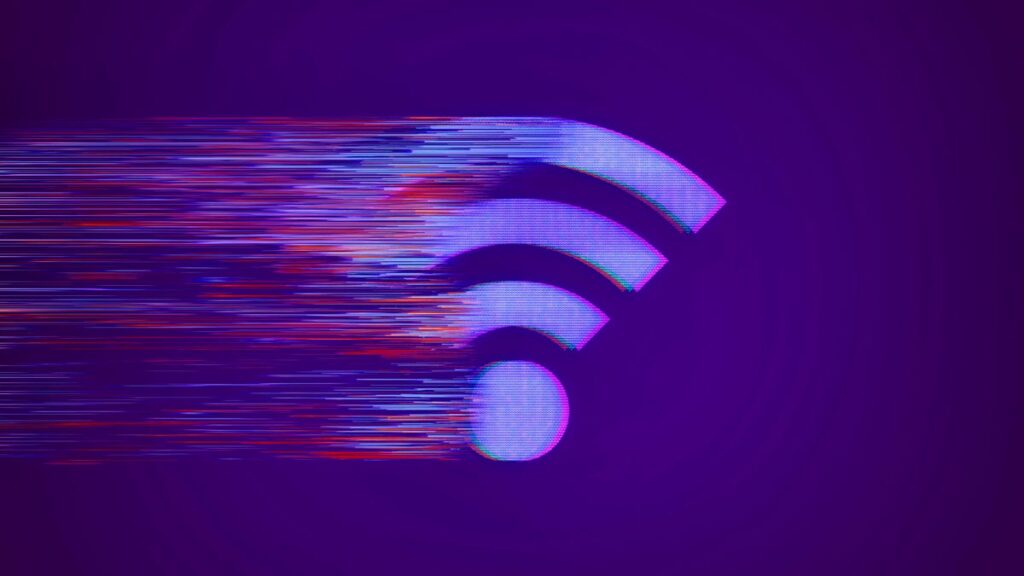Internet doesn’t come cheap these days. After the cost of equipment rental, CNET found that the average internet bill is around $78 monthly. If you’re paying for advertised speeds you suspect you’re not actually getting, that high price tag hurts even more. While your internet service provider may deliver those speeds to your home, there could be a few factors slowing your internet connection.
Before upgrading to the next speed tier or buying a new router, let’s go back to the basics. If you can determine that your ISP isn’t throttling your internet connection, try restarting your modem and router or investing in Wi-Fi extenders or a mesh network.
But before you do anything permanent, start with a simple speed test to know what you’re working with. Read on for some tips you can follow to improve your connection.
First things first: What are download and upload speeds?
You’ve probably heard your ISP talk about these terms, but what do they mean? In simple terms, those measurements gauge how quickly data travels from the internet to your device. Those speeds are measured in “megabits per second,” or Mbps.
Download speed measures how quickly you can receive (or download) data from the internet; it’s also referred to as “downstream” speed. Catching up on the latest season of The White Lotus, scrolling through Bluesky or playing music on Spotify all require a decent download or downstream speed.
Typically, when ISPs advertise speeds, they advertise the download speeds first. Until recently, upload speeds were considered a secondary necessity to a good internet connection, but both are important.
Upload speeds (also referred to as “upstream” speed) measure how quickly you can send data to the internet. Using Zoom, gaming online, uploading content to Instagram and emailing all require a decent upload speed.
Typically, upload speeds are much slower than download speeds, though it varies by internet connection type. For example, upload speeds in a cable connection tend to max out at 20 to 30Mbps. A fiber connection, on the other hand, nearly always delivers symmetrical download and upload speeds. If you’re paying for a fiber connection with 1,000Mbps in download speed a month, you should also get 1,000Mbps in upload speed.
So how much speed do you need? It depends on the number of devices in your home and your household’s internet usage. If you have some heavy bandwidth users (like gamers, remote workers, students, etc.) and multiple smart home devices, you should consider a speedy 1-gig tier. You can consult CNET’s internet speed guide for a closer look at recommended speeds.
The Federal Communications Commission published a guideline for household broadband speeds based on the number of devices and people connected to the same network that we use as a basis for our internet speed guide. Basic service ranges from 3 to 8Mbps download/upload and will be good enough for light usage (browsing, email, video calls, streaming HD video, etc.).
Medium service is classified as 12-25Mbps and is best for up to three users or devices simultaneously, with medium to high usage depending on the activity. Finally, advanced service is any connection speed over 25Mbps and is best suited for those with more than four users or devices using the connection simultaneously for more than light usage. Despite the household broadband guidelines, the FCC defines a broadband connection as 100Mbps download and 20Mbps upload. Even if you’re using different levels of bandwidth throughout the day, you should have a minimum internet connection of at least 100Mbps for consistent, reliable speeds.
Next, run a speed test on your computer, phone or tablet
Before you can start troubleshooting your internet connection, you need to figure out what the actual speeds in your home are.
Now that you know what download and upload speeds are, let’s take a free internet speed test to see how much speed you’re actually getting. You can use a slew of free apps and websites to gauge your speeds, notably Speedtest.net, Fast.com or CloudFlare. (Disclosure: Speedtest is owned by the same parent company as CNET, Ziff Davis.)
Whether you install an app or run the test in your browser, a good rule of thumb is to run the test multiple times a day, occasionally in different places in your house, to get a thorough sense of your internet connection performance. The tests typically take less than a minute, so the process shouldn’t take long.
Typically, internet connection speeds vary based on the time of day and how many devices are connected, among other reasons. For a better overall picture of your home’s internet speeds, I suggest running the speed test multiple times over a day or two and to record your results.
If you have a Raspberry Pi, you can run internet speed tests on a set schedule that also uploads results to a file in your Google Drive.
Ideally, you’d connect your computer directly to your ISP’s modem with an Ethernet cable to run a speed test, but that’s not always possible. Another option is to use your wireless router’s app.
You can do a speed test on your wireless router
Depending on your wireless router, you can run a speed test through its dedicated app. For example, Google’s Nest Wi-Fi can run a speed test in the app or ask Google Assistant how fast your internet connection is.
Eero, Linksys and Asus ZenWifi routers also include the same capability, although not all support asking a smart speaker to run the test. It’s best to start by looking at a dedicated app.
Using your wireless router’s speed test may prove more accurate — in theory, at least — because the router is connected directly to your modem.
You don’t have to rush out and buy a new router if the speed test results are lower than you expect or are paying for. It could be the issue, depending on its age. Router technology, like any other technology, often changes, and that can lead to performance issues. For example, if you have cable internet, most ISPs recommend a DOCSIS 3.1 modem or gateway to handle higher speeds.
Are your internet speeds slower than they should be?
If you’re finding that your speeds are typically much slower than those you’re paying for, try taking several easy steps to boost your Wi-Fi connection. First, try simply turning your modem and router off for about 60 seconds before turning them back on. It’s a tried-and-true trick that helps clear any bugs, glitches or software issues from your devices and allows them to reload with a fresh memory.
If that doesn’t help, and you’ve already tried optimizing your home for Wi-Fi, you can check to see if your ISP is experiencing an outage. For example, the first thing to do when your Comcast Xfinity connection is flaky is open the Xfinity My Account app and look for any service issues. The app will give you an estimated restoration time when there is one. Knowing that the issue isn’t anything on your end means you can forgo any troubleshooting.
If none of those solutions prove effective, the issue may be your internet connection type. Speeds offered by DSL, fixed wireless and cable providers are often slower than a fiber connection’s lightning-fast reliability. If fiber is available to you, consider an upgrade. If not, it may be time to jump to a higher speed tier with your ISP to ensure your internet connection stays fast and reliable.
FAQs
What do download and upload speeds mean?
Download and upload speeds refer to how quickly data gets downloaded and uploaded from the internet to your device and vice versa. Internet speeds are measured in megabits per second or Mbps.
Download speeds are typically what internet providers advertise first. You need them for everything from streaming in 4K HD to scrolling through social media.
Upload speeds are essential for uploading content to social media or to the web, gaming online or using Zoom.
How do I test the speed of my internet?
There are many free, convenient ways to test your internet speeds. CNET’s favorite internet speed test is Ookla Speedtest.net because it keeps a record of your tests, is user-friendly and shows metrics besides download and upload speed like latency. (Disclosure: Ookla is owned by the same parent company as CNET, Ziff Davis.) There are plenty of options that you can use either in your browser or by downloading an app, like Fast.com, M-Lab or Speedof.me.
What’s a good internet speed?
A good internet speed range will vary from household to household, depending on the number of devices used and the type of internet usage. You can consult CNET’s internet speed guide for a detailed breakdown of what speed guidelines but the FCC’s definition of broadband is 100Mbps download and 20Mbps upload, so can use that as a baseline speed.
A good rule of thumb is:
- 0 to 5Mbps for light internet usage with one user browsing the internet, sending and receiving email or streaming low-quality video.
- 5 to 40Mbps for light internet usage with one user streaming in higher-quality video and videoconferencing.
- 40 to 100Mbps for light to moderate internet usage with one user streaming and gaming online.
- 100 to 500Mbps for moderate to heavy internet usage, with one to two users simultaneously videoconferencing, streaming, and online gaming without much issue.
- 500 to 1,000Mbps for heavy internet usage with three or more users simultaneously videoconferencing, streaming, and online gaming without much issue.
- Higher than 1,000Mbps provides ample speed for all common internet uses on a virtually unlimited number of devices.
Read the full article here