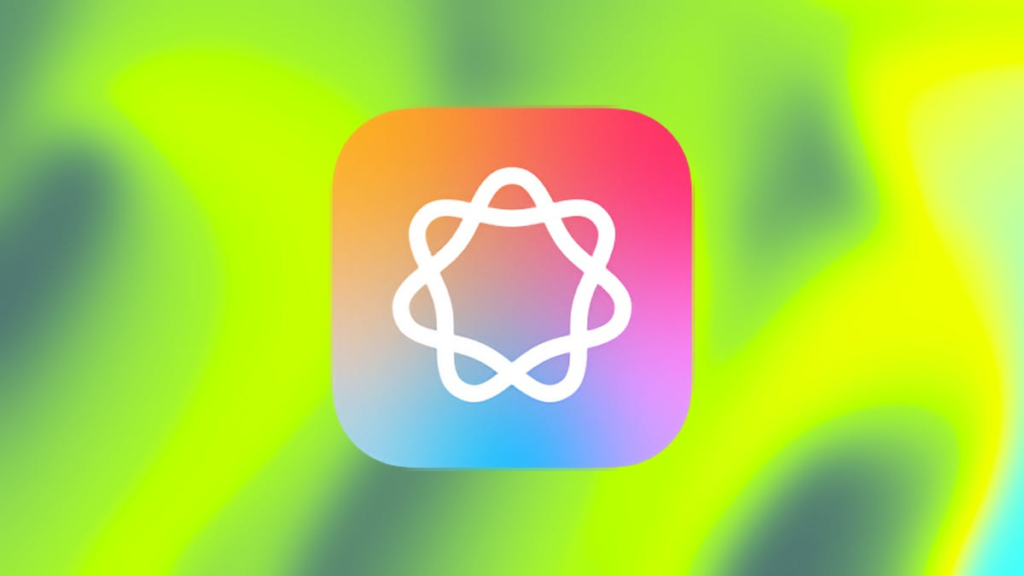Apple has been promoting Apple Intelligence pretty heavily since the company announced the AI feature back in June, but it’s honestly been pretty disappointing. Until now.
On Wednesday, Apple announced the release of iOS 18.2, which brings some of the most anticipated AI features to iOS 18, including ChatGPT integration for Siri and Writing Tools, the ability to create your own emoji with Genmoji, and the Image Playground app to create images from text prompts.
Plus, if you’re an iPhone 16 owner, you get Visual Intelligence, the visual search tool that allows you to pull up information on anything you point your camera at, like text, food, locations and more. Think Google Lens, but for Apple.
As long as you own a compatible Apple Intelligence device, you can download iOS 18.2 today and get all the latest AI features. Here’s everything you need to know.
To learn more, check out what’s new in iOS 18.2 and how to get your iPhone ready before downloading iOS 18.2.
Which iPhone models support Apple Intelligence?
Every iPhone model after the iPhone XS and iPhone 11 can run iOS 18, only some of the most recent models support Apple Intelligence. This is every iPhone that supports Apple Intelligence:
As mentioned above, only iPhone 16 users will get Visual Intelligence, the AI-powered visual search feature.
Apple Intelligence also works on iPad and Mac models with the M1 chip and later.
Now, do these six things before installing iOS 18.2
You don’t necessarily need to do all of these things to download iOS 18.2 on your iPhone, but it will definitely make the download experience go so much easier:
- Backup your iPhone. You never know what can go wrong when updating, so it’s good to have a backup. On your iPhone, go to Settings > [your name] > iCloud > iCloud Backup and tap on Back Up Now.
- Update to iOS 18.1.1. This will make the updating run smoother than going from iOS 18 to iOS 18.2.
- Charge your iPhone or connect it to power. You don’t want your battery dying when you download a new software update, so make sure to keep it charged to at least over 20% or just plug it into power while you update.
- Connect your iPhone to a decent Wi-Fi network. You can download iOS 18.2 using mobile data, but it will be slow and could fail if your service is bad.
- Check to see if your iPhone has enough storage. Every iOS software update needs enough storage to successfully download and install. If you’re running out of storage, go to Settings > General > iPhone Storage and delete large files and apps. You can also download iOS 18.2 using your computer, which doesn’t require you to free up storage on your phone.
- If you haven’t already, join the Apple Intelligence waitlist. Go to Settings > Apple Intelligence & Siri and tap Join the Apple Intelligence Waitlist. It should take a few hours for you to get approved. You also have to waitlist to use Genmoji and Image Playground.
To check out Apple’s new AI, you must have an eligible device and run the current iOS 18.1, iPadOS 18.1 or MacOS 15.1. (On the iPhone side, that’s basically the current iPhone 16 models plus last year’s iPhone 15 Pro and Pro Max.) You’ll also need to join the waitlist in the Settings app, but Apple Support says it usually only takes a few hours to gain access. Once approved, you’ll receive a notification saying it’s ready to activate on your device.
You should also check out these easy tricks for optimizing your iPhone storage.
How to download iOS 18.2 on your iPhone
Now that you’re all set, it’s time to download iOS 18.2 If you’re coming from iOS 18 or iOS 18.1, updating should be incredibly easy. All you need to do is go to Settings > General > Software Update and hit Update Now. Enter your passcode, agree to terms and conditions to request the update, and wait for iOS 18 to download and install. Once your phone restarts and boots back up, you should be running iOS 18.2.
When does iOS 18.2 come out?
It’s out! Apple started rolling out the iOS 18.2 update today, Dec. 11. More Apple Intelligence features will be available in the months ahead, the company said.
While you’re here, check out what you should expect from the iPhone in 2025.
Read the full article here