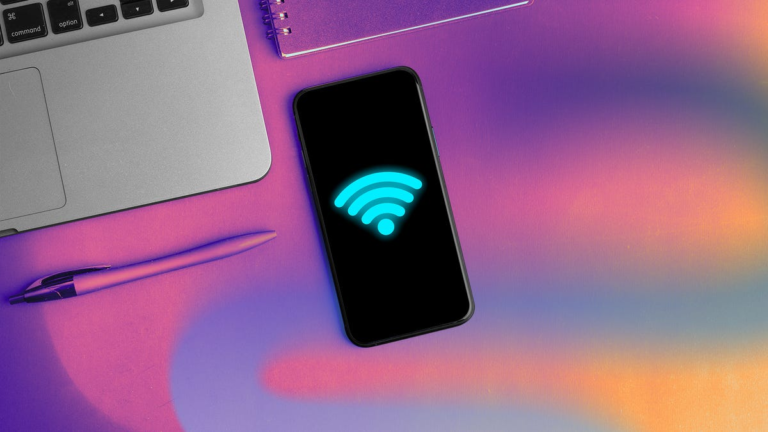I didn’t realize how convenient it is to stay connected by using my phone as a mobile hotspot until I found myself without service in New York City on a random Thursday last year.
On my way to the office, I used my cellphone to work on the train. But shortly after I exited the train station, like many other AT&T users who experienced a sudden network outage, I had no service or access to 5G internet data.
It took me a few visits to different coffee shops in the area to finally find free Wi-Fi I could connect to. After finally finding a place that allowed me to use their public Wi-Fi, I texted my family and let them know that they wouldn’t be able to contact me until I reached the office, which was still a ways away.
Looking back at this moment, I realized that this unplanned network outage could’ve been a lot worse had I not found a hotspot to connect to and get back online.
But have you ever thought about using a mobile hotspot at home? I know what you might be thinking: Isn’t that counterintuitive when you can just use your traditional home internet connection? Probably, but there are some unique benefits, as well as some suspected limitations. Here’s what I discovered after using my mobile hotspot at home.
First off, what is a hotspot?
A hotspot is a physical location where people can connect wirelessly to the internet. There are three different types of hotspots: private, public and mobile. Each type of hotspot serves a different way for you to connect to the internet. Let’s take a closer look at the types of hotspots available.
Public hotspot
Public hotspots are specific locations established by businesses or public spaces that provide free Wi-Fi. You can find these in libraries, cafes and even shopping malls. Public hotspots allow anyone within range to connect to the internet and usually lack the security you’d find with a private hotspot. Most public hotspots are not encrypted with passwords, which makes it easier for hackers or outside threats like malware and viruses to intercept connected devices. If you are handling sensitive information while connected to a public hotspot, you should take extra security measures, such as using a VPN.
Private hotspot
On the other hand, a private hotspot is not free, but it is more secure than a public hotspot. For example, your home network can be characterized as a private hotspot. A private hotspot can wirelessly connect devices to the internet using a router supported by your internet service provider. Your network will likely be encrypted with a strong Wi-Fi password and only certain people will be able to access it.
Mobile hotspot
The cellular network that your mobile phone is connected to can also be used as a hotspot. If your phone is nearby, you can connect devices such as your computer, tablet, smart gadgets and more to the internet. Many mobile providers such as AT&T, T-Mobile and Verizon offer users the built-in personal hotspot feature.
Using a mobile hotspot at home: Yay or nay?
I tested my mobile hotspot for three days as my primary internet connection method. Before setting up my mobile hotspot, I ensured my phone was near my computer. First, I simply disconnected from my Wi-Fi on my phone, went into my IOS settings and turned on my personal hotspot. From here, I opened the Wi-Fi panel on my computer, waded through the different networks and connected to my phone’s hotspot. My mobile provider is AT&T, and I was on the 60GB Unlimited data plan. Here’s what I found.
The first thing that leaped out at me was the speed. On average, I was getting less than 10 megabits per second in download and about 10Mbps in upload. Yeah, that’s a no from me.
Speed is usually not a deal-breaker, since I don’t game excessively or stream that frequently. But working from home means conducting video conferences, which require at least 10 to 20Mbps, as per CNET’s speed guide. I used Ookla to perform an internet speed test over my mobile hotspot. (Disclosure: Ookla is owned by the same parent company as CNET, Ziff Davis.) I averaged less than 10Mbps in downloads and 10Mbps in uploads daily. Comparatively, I saw much faster speeds when I used my traditional Wi-Fi router, which was receiving an average of over 530Mbps in downloads and 240Mbps in uploads. Besides the intermittent lagging during video conferences, sending large files and emails also took a hit.
CNET’s How-To expert Nelson Aguilar encourages users to avoid connecting their computers to a mobile hotspot.
“The only time I ever use a mobile hotspot is when I’m sharing it with someone else’s phone or tablet,” says Aguilar. “A mobile device typically uses less data than a computer, and so the performance is much higher than with a computer, which often runs several high-bandwidth tasks in the background that can quickly consume data and slow down performance.”
A mobile hotspot at home can be convenient (until it’s not)
My mobile hotspot use abruptly stopped while I was on the train on my way to the office. I was attempting to connect my computer to my mobile hotspot in hopes of accessing the internet to send some emails. My laptop would say connected on the Wi-Fi panel, but there was no internet. Thankfully, I was on the way to the office and could access the internet there. But the next day, I was working from home, and the looming question came: What do I do now?
I was on AT&T’s 60GB Unlimited data plan and as you can imagine, I was very confused. Did I really burn through 60GB of data in the two days I used my mobile hotspot? Thankfully, I was on the unlimited data plan, so I would not be charged data overage fees if I reached maximum data.
That said, besides the slow speeds, you should always consider that your mobile hotspot is less reliable than traditional Wi-Fi. There could be different factors, such as network outages, poor signal, proximity from your provider’s nearest cellular tower, and or, in my case, technical issues (which I’ll get into in a bit). These things are outside your control and ultimately disrupt how you stay connected. The following day, I had to call AT&T and troubleshoot my mobile hotspot in order to continue working from home.
How to troubleshoot your mobile hotspot at home when it’s not working
There are different ways to diagnose issues with your mobile hotspot from home. Whether you’re an iPhone or Android user, sometimes the easiest action to start with is to simply turn your phone on and off. If that doesn’t solve it, try:
- Turning off battery-saving mode: If restarting your phone doesn’t work, you can try turning off battery-saver mode in your phone settings. According to Asurion, low-power mode can interfere with your mobile hotspot.
- Disconnect from your VPN: While using a VPN can protect your network from outside threats, it can also disrupt your mobile hotspot signal. A VPN may not be necessary if you are using a private hotspot (connecting to your mobile provider’s network).
- Updating your phone’s software: Before you know it, it’s been over six months since you updated your phone. It happens to the best of us. Conducting a software update on your phone could prevent issues that arise from your mobile hotspot. To do this, simply go into your iPhone or Android settings and check if any updates are needed. This software update could take some time to complete, so keep this in mind if you have any time-sensitive things you need to do quickly.
Reset your phone’s network settings
If you’re like me and these tips did not improve your mobile hotspot, the next thing to do is contact your mobile provider.
I called AT&T’s tech support number and expressed my issue to them. The AT&T representative confirmed over the phone that I still had plenty of usage left in my data, so my concern about burning through my data was not why I was facing issues.
The AT&T rep gave me the following instructions on how to restart your network settings. While I followed these steps on my iPhone, I also included instructions for Android users.
iPhone:
- To change or update the name of your mobile hotspot, go to Settings > General > About > Name > change the name to [user’s iPhone].
- To change your mobile hotspot password, go to Settings > Personal Hotspot > Update your password.
- To reset your phone’s network settings, go to Settings > General > Transfer or Reset iPhone > click Reset. (Important note: If you get to this step, your phone will automatically disconnect, restart and forget all the Wi-Fi passwords your device is connected to.)
Android:
- To change or update the name of your mobile hotspot, go to Settings > Wi-Fi network > Hotspot & Tethering > Wi-Fi hotspot > click hotspot name > Change name.
- To change your mobile hotspot password, go to Settings > Wi-Fi network > Hotspot & Tethering > Wi-Fi hotspot > click Password > change password.
- To reset your phone’s network settings,go to Settings > Click System > (Advanced) > Reset Options > Reset Network Settings > click Reset.
If you’re still stuck, I would consider contacting your mobile provider for further assistance.
Using a mobile hotspot at home: Pros and cons
While using a mobile hotspot has some unique benefits, you should also be aware of a few drawbacks if you’re aiming to use it at home.
Pros:
- Convenient: As long as you can access your mobile device, a hotspot is easy to use.
- A solid internet backup: It’s always safe to have an internet backup option, especially in cases of emergency. Whether your power went out, severe weather affected your internet connection, or your wired internet provider is experiencing a massive network outage, a mobile hotspot can be an easy way to stay connected to the internet.
Cons:
- Costly: At first, it may seem like using a mobile hotspot is a cheaper alternative than paying for your traditional home internet service, but this could prove to be more costly down the line. On average, customers pay a monthly bill ranging from $20 to $50 for their phones. On top of this, you may also incur additional data overage fees for every certain block of data used. If you’re on an unlimited data plan, you won’t have to worry about paying overage fees, but you may face annoyingly slow speeds once you’ve reached your data cap.
- Slow, unreliable speeds: Generally, you’ll find faster speeds with traditional fixed home internet. Even if you can only access a fixed wireless or satellite internet connection, most home internet providers can deliver speeds that meet the Federal Communications Commission’s broadband benchmark with 100Mbps in download and 20Mbps in upload.
- Not accessible everywhere: Your actual speeds will probably not match the advertised speeds of your plan. Your mobile hotspot relies heavily on your mobile provider’s cellular tower. Depending on your proximity to the tower, your speeds can vary. More importantly, for those who live in less populated or rural areas, access to a 5G connection may not always be guaranteed.
It’s a no for me on using mobile hotspots at home
A mobile hotspot makes staying connected easier when you’re on the go. But it doesn’t really make sense as your primary means of connecting while you’re at home. The purpose of having a mobile hotspot at home is to act as an alternative option for home internet users in times of emergency. When your power goes out, or your internet provider is experiencing a network outage, a mobile hotspot is a great place to turn to stay connected. However, using a mobile hotspot as your primary way of connecting to the internet isn’t ideal. You’ll find a faster and more reliable connection with your traditional Wi-Fi router or gateway. If you love traveling, then a mobile hotspot might be something you use quite frequently. For typical household usage, you’ll want to turn to your mobile hotspot only as a secondary option.
Should you use a mobile hotspot at home FAQs
What is the difference between a hotspot and Wi-Fi?
The two are related. A hotspot is a specific location where you can connect wirelessly to the internet. It can be public (typically libraries, airports, malls, cafes and the like) or private (your home network, for example, or using your phone to connect other devices wirelessly). Wi-Fi is a broad term used to describe connecting to the internet wirelessly.
Is using a mobile hotspot better than using your Wi-Fi router at home?
Not really. While a mobile hotspot is convenient and portable, which makes it easier to stay connected on the go, it shouldn’t be your primary way of connecting to the internet at home, unless its your only option. Usually, a fixed internet connection will provide you with better performance at home.
Is a mobile hotspot faster than your Wi-Fi router at home?
Generally, no. I tested this theory by conducting a speed test over my mobile hotspot and comparing it to my typical Wi-Fi gateway at home. On average, I was getting below 10Mbps in downloads and at least 10Mbps in uploads. With my gateway connection, I saw speeds above 500Mbps in downloads and 200Mbps in uploads. With a mobile hotspot, your speeds will be slower and less reliable since it depends on how strong the signal is between your phone and your provider’s nearest cellular tower. If you want to learn more about cellular internet, check out our full guide to cellular internet.
Read the full article here