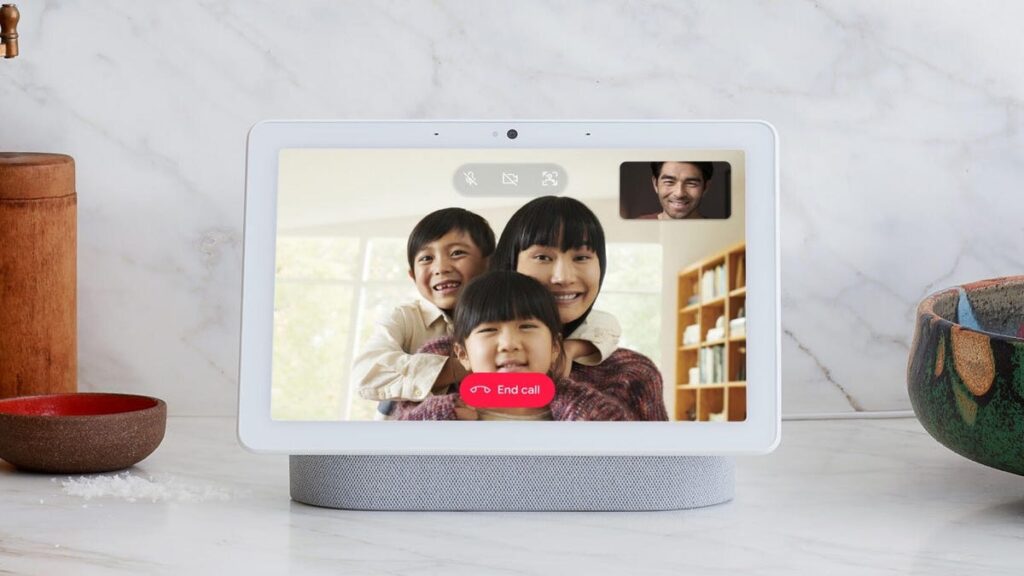Smart displays like Nest Hubs or Echo Shows offer an enticing device combo: They slap a large touchscreen onto a smart speaker, allowing you to give voice commands and interact with the screen anywhere in your home — like a kitchen, garage, gaming room or living room.
But people can find it difficult to use smart displays in helpful ways when they could just use a smart speaker or pull out their phone. But that’s doing modern smart displays a disservice: In our testing, we’ve found helpful ways to use these displays around the home to do things other devices can’t. Here are some of our favorite ways to use smart displays.
Read more: The Best Smart Home Devices of 2025
Remote thermostat control
“Hey, Google, show me my smart thermostat,” I tell my Nest Hub, and it brings up a working interface for my Nest Thermostat 4. I don’t just see the temperature, I can also adjust the thermostat at a touch without ever going near it. That’s really useful on mornings that are a bit chillier than expected (put a smart display by your bed and you can do it without getting up), or if the kitchen has become a heat zone and it’s time to cool things down. Thermostat interactions like these are a daily convenience and should work with most support thermostats.
Looking up helpful recipes
If you’re cooking up a storm, you probably already have a recipe in mind, planned out, and bookmarked on your computer. But there are moments when you want to look up a side recipe on the fly and you’re short on both time and hands.
We’ve found we use smart displays for recipe lookups particularly when it comes to drink and cocktail ratios we can’t quite remember, as well as side dishes we aren’t especially familiar with. Don’t underestimate the usefulness of bringing up pictures of perfectly roasted radishes or the right shade of stirred roux with only a quick voice command.
Setting multiple timers
Sure, you can set any timer with a smart speaker or phone command, no screen needed. But if you’re juggling multiple timers at once (like for multiple kitchen projects or reminders), a smart display adds a helpful benefit. You can simultaneously view all the timers you’ve set — the display will show them automatically — and how long they have left. You don’t have to guess when you’re multitasking, and that’s surprisingly useful.
Catching a live game while you’re busy
Today’s smart displays can pair with all kinds of video services, from VLC to the ESPN app, as well as with streaming services like Amazon Prime, YouTube TV, and Hulu. If you have a subscription to live sports, you can bring them up on your smart display and keep track of the games wherever you are. That’s a lot of fun if you’re working on a project in the garage, kitchen or study but still want to keep up on the important plays and scores with more than just a radio.
Keeping an eye on the kids with a security cam
Smart displays can pair with any supported home security camera, allowing you to switch to a live view of the cam with a quick voice command. That’s especially useful for nanny cam–like devices. If your kids (or your beloved pets) are sleeping in another room, playing outside or fighting over the TV, you can keep an eye on them from a separate spot with a smart display.
Creating a sleep timer and night-light show
A smart display in a bedroom isn’t just a fancy alarm clock. It comes with a surprisingly useful capability when you’re ready to go to bed: Night-light Google apps and night-light Alexa skills can turn the screen into a peaceful, relaxing display with a countdown to turn off (make sure your display is set to auto-dim when not in use), making it a great way to fall asleep.
Note: I don’t suggest using YouTube videos for this purpose, since they tend to come with very unrelaxing ads that pop up at the worst times, but if you want to, you can find lots of night-light videos there as well.
Looking up video game and movie details
This one surprised me, but it’s a very handy use of a smart display set up near a TV or gaming station. If you get stuck on a game or want more info on a particular part (like a map, quest steps, puzzle solution or build guide), you can look up videos and tutorials on the smart display with just a couple of commands.
This is far easier and more useful than trying to use your smartphone, which is often too small for such tasks. The same trick works for looking up movie details or actors without disturbing the action on your primary screen.
We also recommend stopping by the latest news on Apple’s upcoming, possibly delayed smart display, how to pick the best smart display if you don’t have one, and the best 200 Alexa commands.
Read the full article here